How To
How to Share Screen on Zoom in 3 Easy Steps
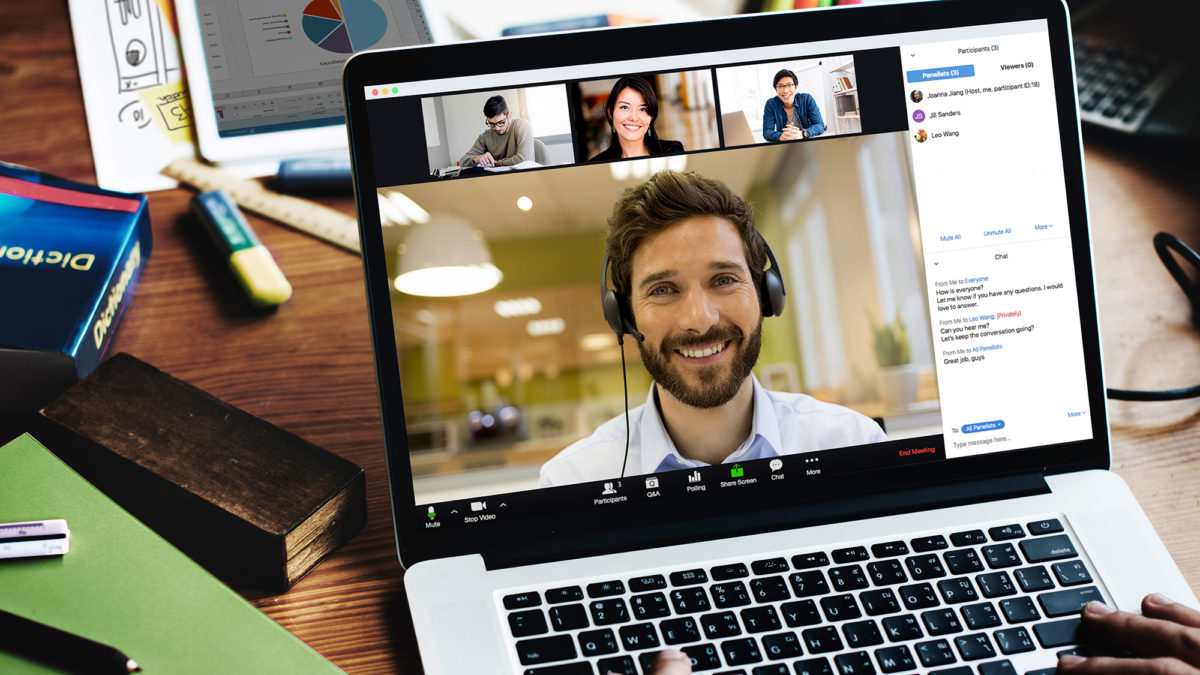
- April 14, 2021
- Updated: July 2, 2025 at 4:09 AM
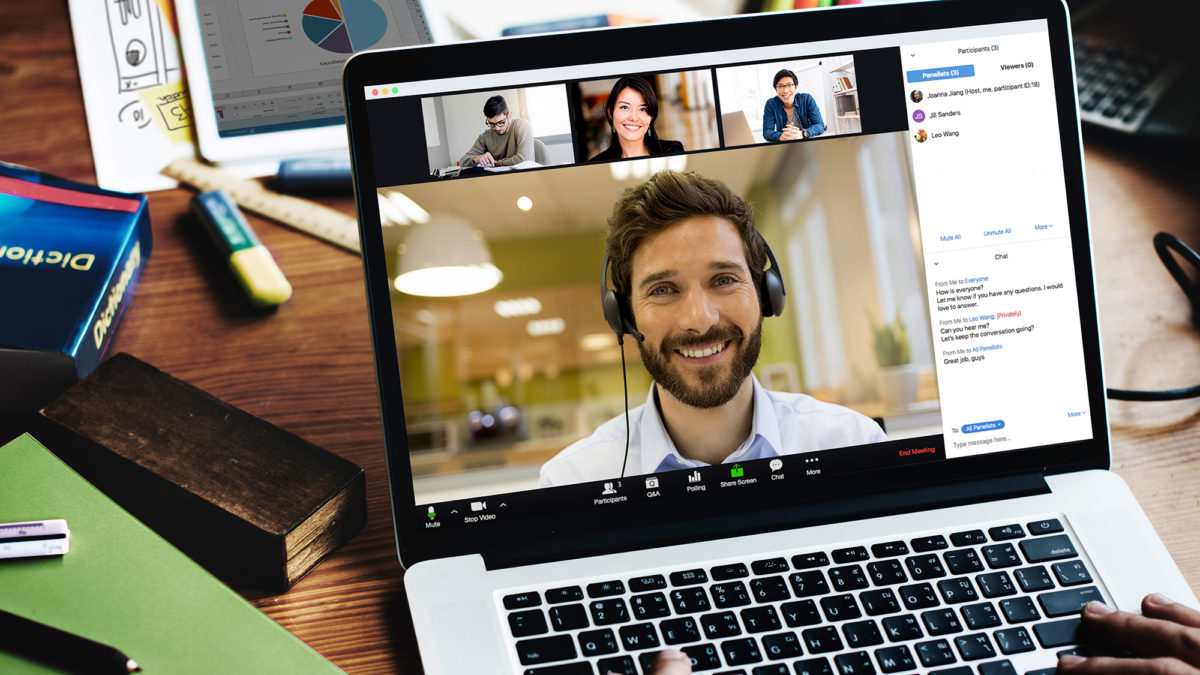
Screen sharing or screen mirroring is a valuable tool in Zoom as it allows you to share what you’ve been working on with others in the meeting. The trick is knowing how to do it on Windows, Mac, Android and iPhone devices.
You can start the meeting immediately by sharing your screen from the start, or you can decide to share your screen once already in the session. The host may disable screen sharing when setting up the meeting. In this case, you will not be able to share the screen unless the host changes the permission.
How to Share Screen on Zoom From the Start
This is probably the simplest way to start sharing your screen, but it might not be useful in every situation.
Step 1: Open Zoom and Log In
Open Zoom on your computer or phone and log into your account.
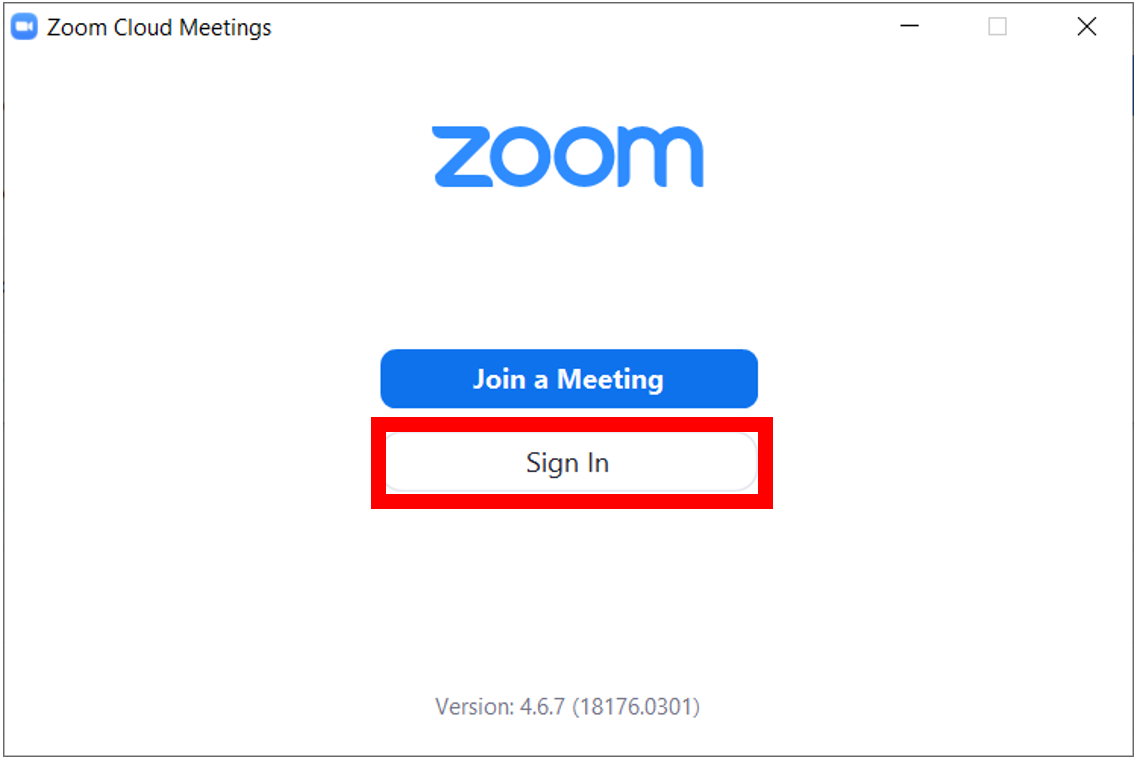
Step 2: Select ‘Share Screen’
On the main page, click or tap on ‘Share screen’.
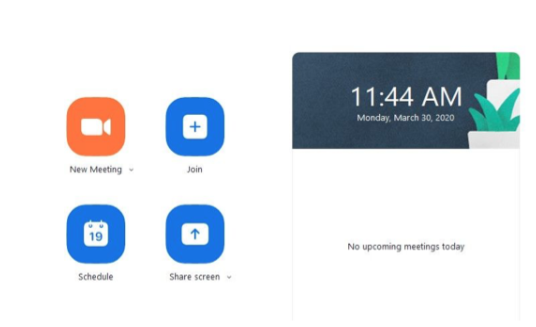
Step 3: Input Your Meeting ID or Sharing Key
You will be asked to input either of these identifiers to join the meeting and immediately share your screen with other participants.
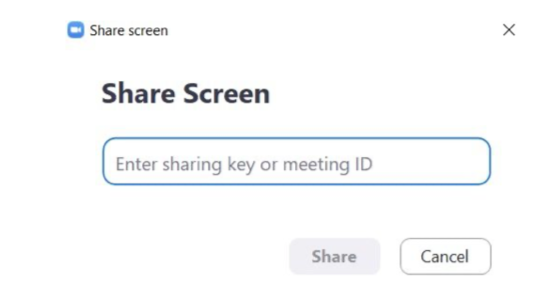
How to Share Screen on Zoom Within a Meeting
Step 1: Join a Zoom Meeting
Join or host a Zoom meeting.
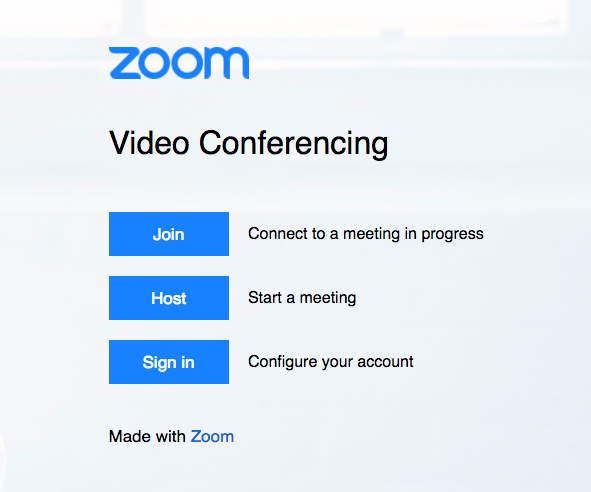
Step 2: Select ‘Share Screen’
Once in the meeting, you will see the meeting control. These are all tools used within the meeting, such as muting or playing with the audio. You can also choose to ‘Share Screen’ from these settings.

Step 3: Choose Which Screen to Share
Now you can choose which screen you would like to share. This is useful if you have multiple screens open but only need to share one or two. This process works the same on phones, but you need to be aware that your screen share will show everything currently visible on the phone, and you don’t get the option to choose which screen to share. So be careful when using this option on your phone.
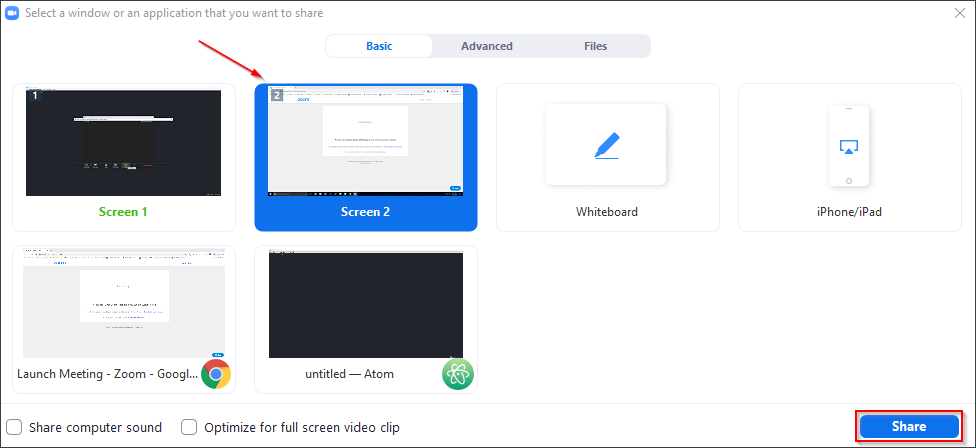
Welcome the New Way of Sharing Information
Sharing your screen in a Zoom meeting can be a handy and vital tool. Luckily it is simple enough to do, and you have a few options when using this function. Why not try sharing your screen in your next meeting?
Getting started with Zoom is simple, but getting used to the different options they offer can take some time. That’s why we have set up a Zoom guide. We also have a guide with helpful tips and tricks for beginners and more advanced Zoom users.
Latest from Shaun M Jooste
You may also like
 News
NewsDo you play 'Final Fantasy XIV' on your PS4? You might be running out of time
Read more
 News
NewsThe spin-off of 'The Office' received unexpected support from the biggest star of the original series
Read more
 News
NewsNintendo is selling the Switch 2 much faster than the first console, but they don't know how long it will last
Read more
 Article
ArticleKevin Spacey can't stop causing trouble: in his next movie, he has teamed up with a crypto scammer
Read more
 News
NewsThe world has asked the president of the jury of the Venice Film Festival to condemn the massacre in Gaza. He has not been able to
Read more
 News
NewsAfter Jeffrey Dahmer, 'Monster' will tell the life of Ed Gein, and it already has a release date and first images on Netflix
Read more