How To
How to watch a movie on Zoom in 5 easy steps
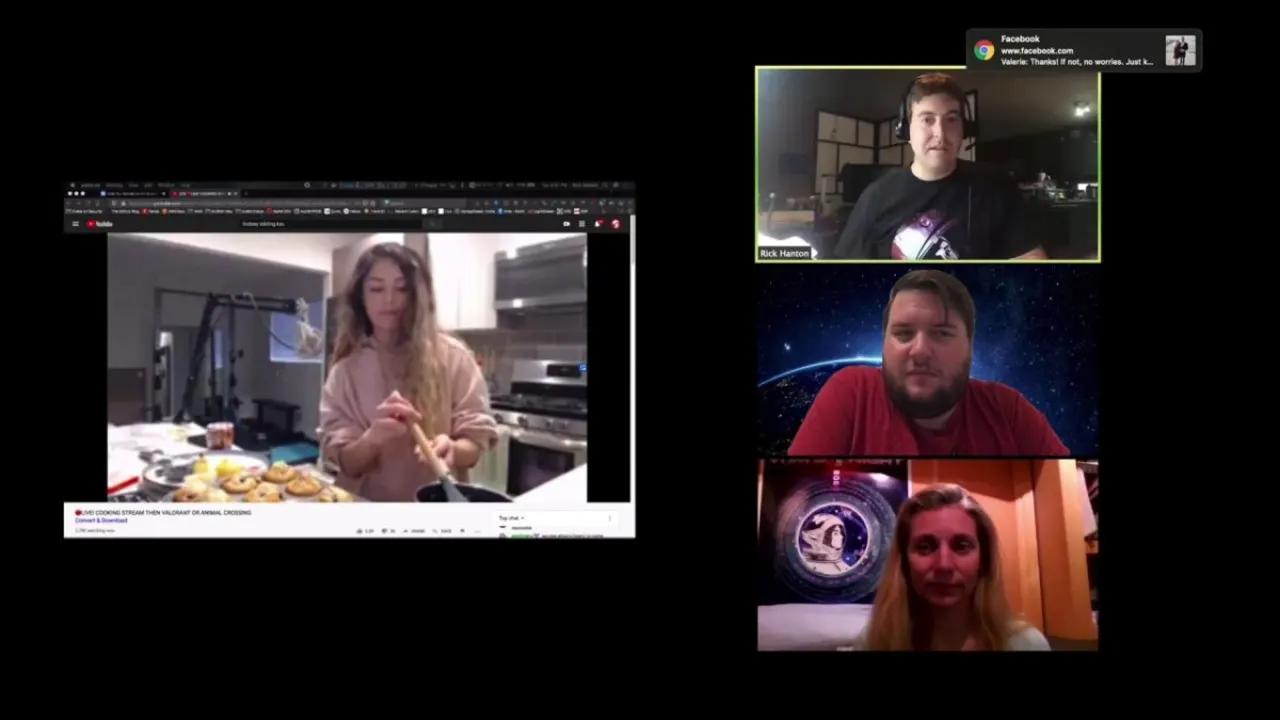
- April 29, 2021
- Updated: July 2, 2025 at 4:07 AM
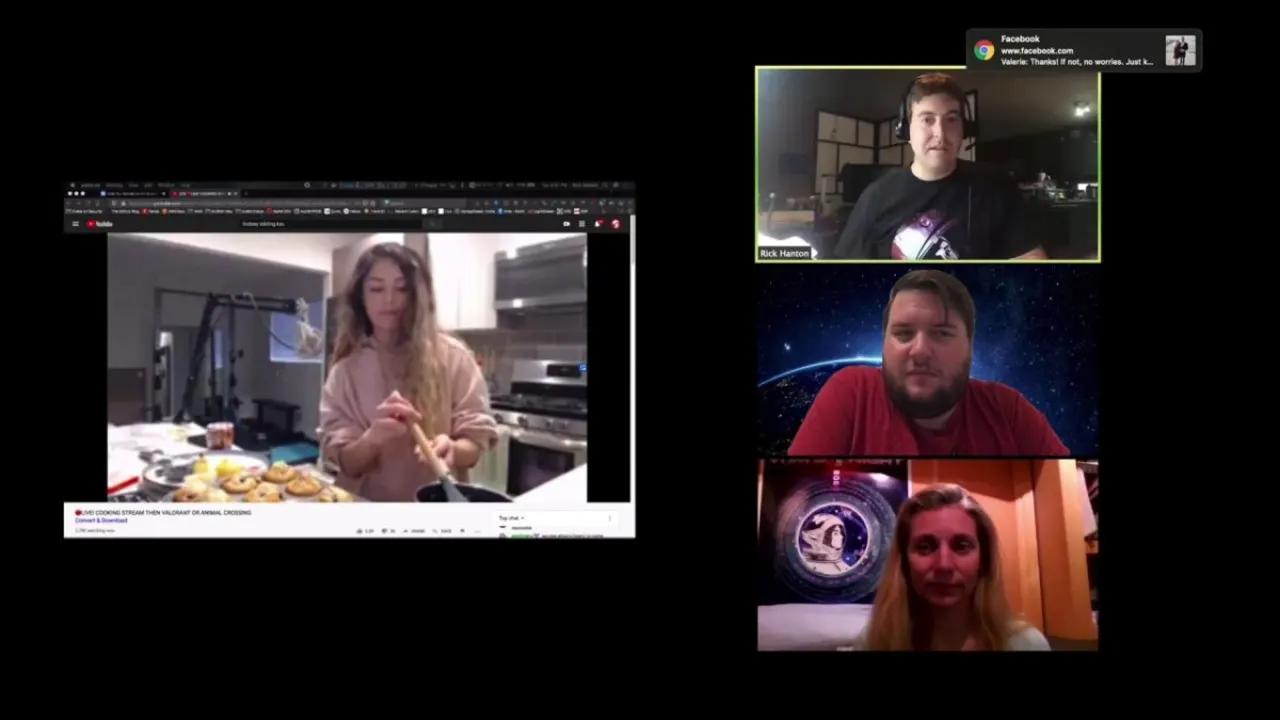
Zoom is a video conferencing platform used by many companies. It’s helpful for Zoom meetings and other things, but you can also use it to watch movies. It’s an excellent way to watch Netflix or YouTube on your TV screen if you have an HDMI cable or adapter.
Just download the Zoom app onto your phone or tablet, connect it with the HDMI cable (or adapter) to your TV, and then open up Netflix or YouTube on your device. You’re ready to rock!
How to watch a movie on Zoom
Open the video in a separate application or browser window
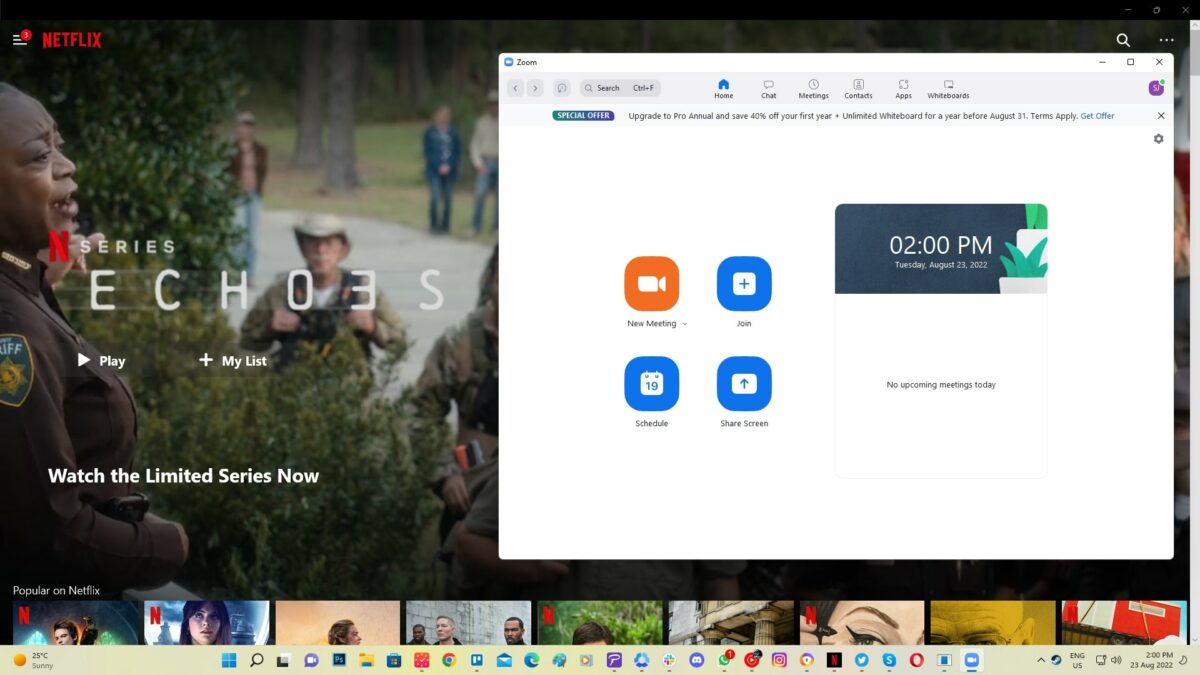
Open the video in full-screen mode in one browser window, then use Zoom in another window. (remember, not in the same browser as Zoom)
Host or join a Zoom meeting
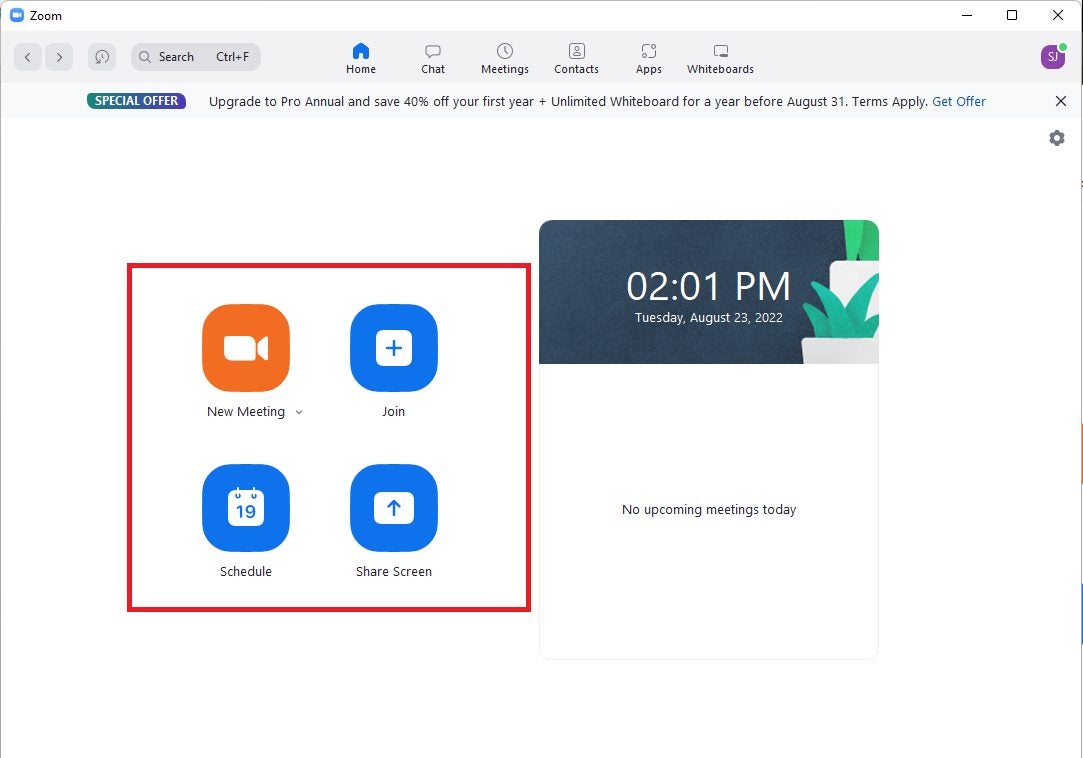
Join a meeting by accessing the app on your phone or computer and clicking “Join” under the main menu screen. Enter the passcode that the person hosting the video will provide to enter the room.
If you want to host the event on Zoom:
– Select “Schedule” at the top of the main menu to start your meeting.
– Fill in all necessary information for your new event. You can invite participants by selecting them from a list you created through “Personal Contacts” on Zoom.
– Remember to give the participants the passcode and an invitation link to join the meeting.
Click the Share button on Zoom
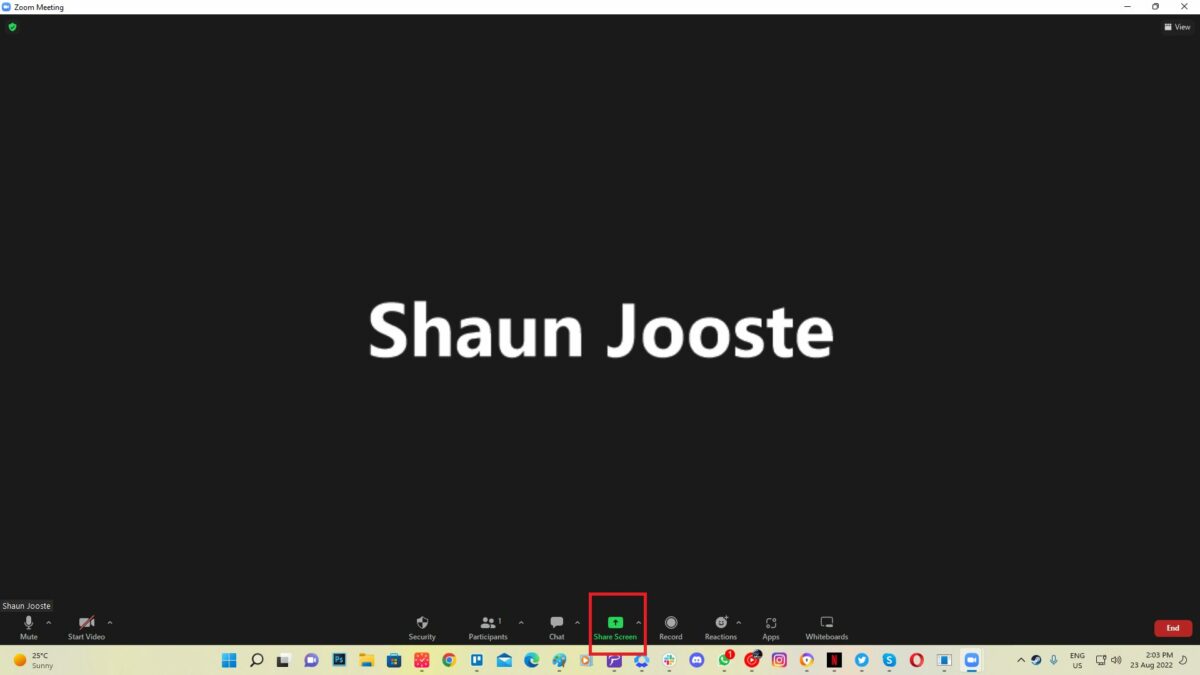
To share your screen as a host, click “Start.” This selection will open a new window where you can choose which participants to invite from your stored information in Zoom’s “Personal Contacts.” Tell the participants the meeting passcode and give them the link to join. Click “Share” at the bottom of the screen.
Check the box next to “Share Sound” and “Optimize for Video Clip”
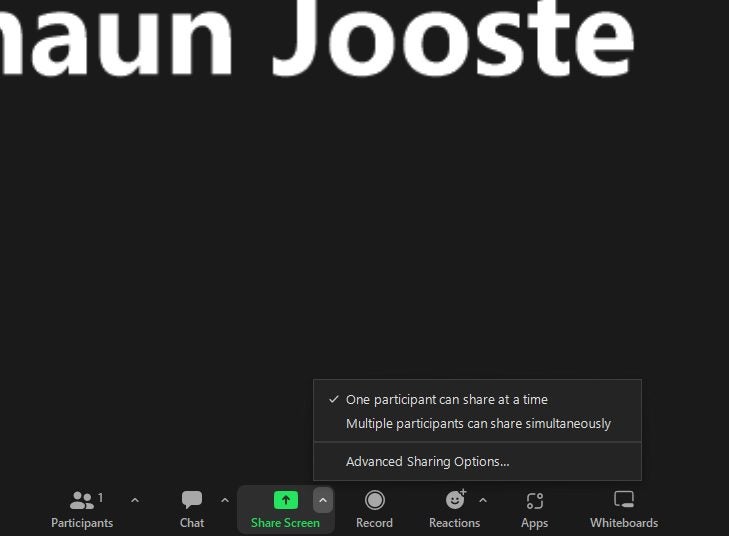
On the share screen of Zoom, you’ll find two settings: “Share Sound” and “Optimize for video clip.” Check them both because they are essential if you want the best viewing experience possible. This selection will ensure that your audience can hear the video sound.
Select your video on the pop-up screen
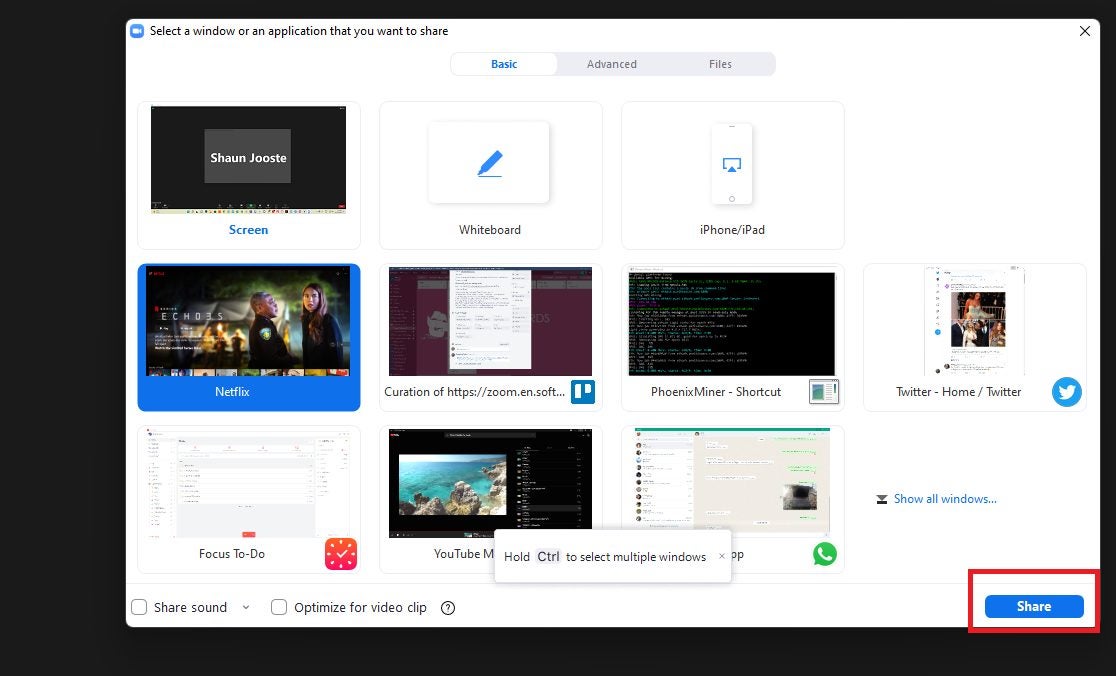
Select the window or application that contains your video and choose “Share” on the pop-up screen. If you are watching a YouTube video, you can click the full-screen option underneath the video. You can select pause or play on this screen.
Latest from Leri Koen
You may also like
 News
News1 in 3 Android apps have serious API leakage issues, according to a recent study
Read more
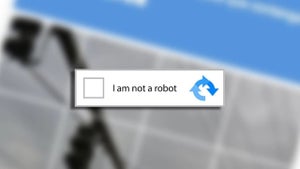 News
NewsThe rise of fake captchas: a new weapon for cybercriminals
Read more
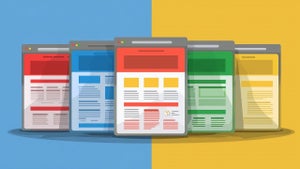 News
NewsGoogle disables the 100 results per page feature and leaves users stunned
Read more
 News
NewsThe second season hasn't even premiered yet, and Disney+ has already renewed this superhero series for a third one
Read more
 News
NewsIs Hollow Knight: Silksong too difficult? Its creators defend that it is not
Read more
 News
NewsMicrosoft teams up with ASUS to launch ROG Xbox Ally and compete with Steam Deck
Read more